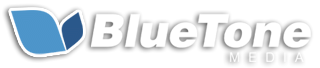How to Use Apple Intelligence: The Ultimate Guide
By: Hayden Jarman
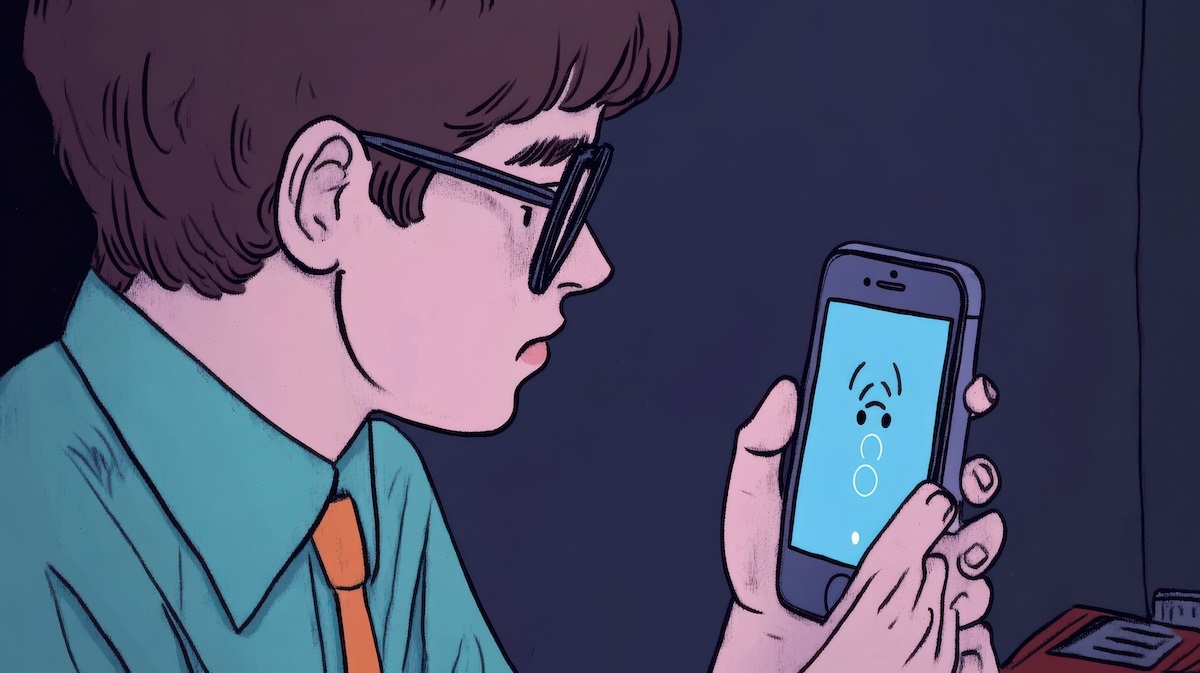
Apple Intelligence isn’t just another flashy feature; it’s an all-in-one tool designed to revolutionize how we interact with our iPhones, iPads, and Macs.
Whether you’re a tech enthusiast, a productivity junkie, or someone who just wants their device to be smarter, we’ll cover everything you need to know.
Table of Contents:
- What is Apple Intelligence?
- Getting Started with Apple Intelligence
- How to Use Apple Intelligence: Detailed Walkthroughs
- Image and Visual Features: Creativity Unleashed
- Productivity Hacks with Apple Intelligence
- Advanced Features for Power Users
- The Privacy Edge: Keeping Your Data Safe
- Frequently Asked Questions
- Final Thoughts: Mastering Apple Intelligence
🧠 Are You Apple Intelligence Ready? 📱
Take this quiz to see if your device is compatible with Apple Intelligence features.
What is Apple Intelligence?
In 2024, Apple announced Apple Intelligence, a comprehensive AI system integrated into iOS 18, iPadOS 18, and macOS Sequoia.
It’s built to enhance user interactions through features that range from writing tools to AI-enhanced image editing, all while prioritizing user privacy.
Key Features:
- Advanced Writing Tools: Crafting emails, text messages, or even proofreading your documents is easier than ever.
- Enhanced Siri Capabilities: A more intuitive, context-aware virtual assistant.
- Image Playground: A creative space to generate and modify images.
- Privacy-Focused Processing: With on-device processing and Private Cloud Compute, your data stays yours.
Getting Started with Apple Intelligence
Device Compatibility
Before diving into the features, make sure your device is compatible.
Here’s what you need:
Supported Devices:
- iPhone: 15 Pro, 15 Pro Max, 16 series, and later.
- iPad: Pro models released from 2024 onwards.
- Mac: Devices equipped with M3 chips or newer.
Note: Devices like the iPhone 14 or non-Pro iPhone 15 won’t support these features.
1. Update Your Software
Ensure your device runs iOS 18.1, iPadOS 18.1, or macOS Sequoia 15.1. These updates unlock all available features and ensure smooth functioning.
2. Language Settings for Siri
Set Siri’s language to U.S. English initially, as other languages are rolling out gradually. This gives you full access to the most refined version of Apple Intelligence.
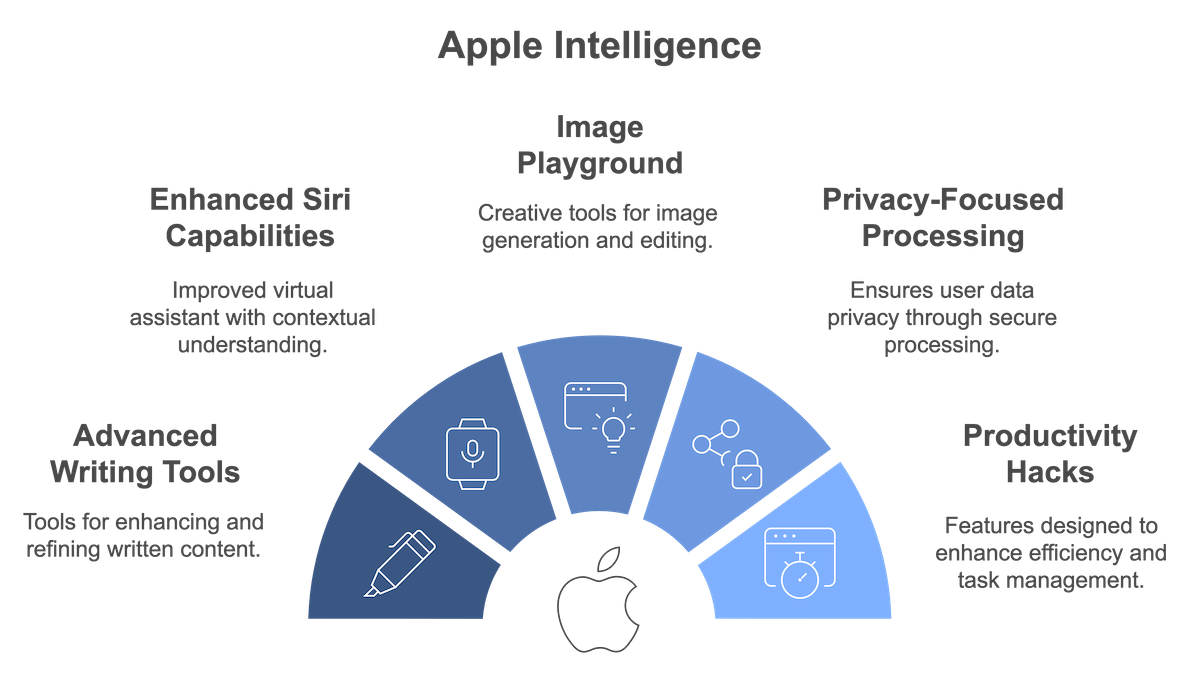
How to Use Apple Intelligence: Detailed Walkthroughs
A. Enhanced Siri: Your Smarter Assistant
Let’s start with Siri.
Gone are the days when Siri could only answer basic questions or set alarms. With Apple Intelligence, Siri can engage in contextual conversations and perform complex, multi-step tasks.
Example Use-Cases:
- Plan Your Day: Say, “Hey Siri, schedule a team meeting for tomorrow at 10 AM and remind me to prepare the presentation an hour before.” Siri links these requests and sets both the event and reminder without needing further prompts.
- Follow-Up Commands: Need to update your plan? Just say, “Move the team meeting to 11 AM,” and Siri will handle it.
Pro Tip: Use the Type to Siri feature when you’re in public or need privacy. Simply activate Siri and type your request.
Learn more about optimizing your workflow with SEO content optimization strategies.
B. Writing Tools: AI at Your Fingertips
Need help drafting a message, an email, or a report?
Apple Intelligence steps in to elevate your content, offering grammar checks, tone adjustments, and rewriting suggestions.
How to Use:
- Start by drafting text in your preferred app (Mail, Notes, or Messages).
- Highlight the section and select “Refine with Apple Intelligence”.
- Choose the improvement type: formalize, simplify, or add persuasion.
Example: Initial draft: “Can we reschedule our call?” Refined: “Would it be possible to reschedule our call for a more convenient time?”
Feature Highlights:
- Instant tone adjustments to match your audience.
- Simplifies long-winded sentences for better clarity.
For more on crafting effective communication, check out our article on b2b vs. b2c digital marketing strategies.
Image and Visual Features: Creativity Unleashed
C. Image Playground and Genmoji Creation
Visual content is essential, whether you’re sharing on social media or working on a project.
Apple Intelligence offers robust tools for generating and editing images.
Clean Up Tool: Want to erase that pesky photobomber? The Clean Up Tool makes it happen with a tap.
How to Use:
- Open the Photos app.
- Select the image and tap “Edit”.
- Use the Clean Up Tool to remove unwanted elements.
Real-Life Scenario: Editing a beach photo cluttered with strangers becomes effortless. A simple swipe and the beach is all yours.
Genmoji Creation: Apple Intelligence takes customization to the next level with Genmoji, allowing you to create detailed, animated emojis based on your likeness.
Steps:
- Open the Image Playground.
- Choose “Create Genmoji” and follow the prompts.
- Customize features like hair, clothing, and accessories.
Table: Image Features Overview
| Feature | Function | Use Case | Device Compatibility |
|---|---|---|---|
| Clean Up Tool | Removes unwanted elements | Enhancing photos | iOS 18, iPadOS 18 |
| Genmoji Creation | Custom animated emojis | Personal branding | iOS 18, macOS Sequoia |
| Image Playground | Design custom images | Social media graphics | macOS Sequoia |
Enhance your marketing visuals by understanding core web vitals and their impact.
Productivity Hacks with Apple Intelligence
D. Quick Summaries: Save Time and Get to the Point
Sorting through a mountain of emails or documents?
Apple Intelligence can condense content into easy-to-read summaries.
How to Use:
- Open the document or email.
- Tap “Summarize with Apple Intelligence”.
- Get a snapshot of the main points.
Use-Case Example: Reading a dense report? Apple Intelligence distills it into bullet points, so you grasp the essentials without wading through paragraphs.
Bonus: Use these summaries as prep material for meetings, saving you the time and hassle of full document reads.
E. Auto-Suggested Reminders and Follow-Ups
Another standout feature is Apple Intelligence’s ability to analyze your activity and suggest reminders.
For instance, if you read an event invite, Siri might chime in with, “Would you like me to add this event to your calendar?”
Steps to Enable:
- Go to Settings > Siri & Search.
- Toggle on “Smart Suggestions”.
Practical Applications:
- Event Planning: You check an event in Mail, and Siri automatically prompts you to schedule it.
- Meeting Follow-Ups: Finish a call, and Siri suggests sending a follow-up email.
Advanced Features for Power Users
F. Leveraging App Integration
The real power of Apple Intelligence lies in how it works with third-party apps.
With the App Intents framework, developers can make their apps smarter by integrating these AI capabilities.
Tips for Power Users:
- Use project management tools with Apple Intelligence to automate tasks like setting reminders and generating progress summaries.
- Combine it with word processors for real-time content checks and enhancements.
Table: App Integration Benefits
| Third-Party App | Integrated Feature | Benefit |
|---|---|---|
| Notion | Automated task summaries | Simplifies project overviews |
| Microsoft Word | AI-enhanced grammar and style | Improves content quality |
| Todoist | Task reminders and scheduling | Keeps your to-do list updated |
G. Real-Time Transcription for Meetings
Record meetings, presentations, or brainstorming sessions, and watch Apple Intelligence transcribe the audio in real time.
It’s ideal for creating minutes, summarizing discussions, or just archiving what was said.
How to Use:
- Open the Voice Memos app.
- Start recording.
- Activate “Live Transcribe” during the session.
Pro Tip: Use these transcriptions to create meeting notes or follow-up emails, making your workflow smoother.
The Privacy Edge: Keeping Your Data Safe
Apple has always been at the forefront of user privacy, and with Apple Intelligence, this commitment is stronger than ever.
The AI processes most data on-device, and when it needs more power, Private Cloud Compute ensures that your information stays secure.
Quick Comparison:
- Apple Intelligence: On-device + Private Cloud Compute = High privacy.
- Competitors: Primarily server-based = Higher data risks.
Why It Matters: Processing on-device means your information isn’t floating around the cloud, reducing the risk of data breaches and unauthorized access.
For more about data privacy and its importance, read about online reputation management.
Frequently Asked Questions
Is Apple Intelligence available on all Apple devices?
No. It’s limited to newer models like the iPhone 15 Pro, 15 Pro Max, iPad Pro models from 2024, and Macs with M3 chips or later.
Does Apple Intelligence require an internet connection?
Certain features like on-device processing work offline, but others, like those that use Private Cloud Compute, will need an internet connection.
Can I disable specific Apple Intelligence features?
Yes, navigate to Settings > Privacy > Apple Intelligence to customize what’s enabled.
How do I ensure my device is up to date?
Go to Settings > General > Software Update and make sure you’re running iOS 18.1, iPadOS 18.1, or macOS Sequoia 15.1 or later.
Final Thoughts: Mastering Apple Intelligence
Apple Intelligence isn’t just a tech upgrade; it’s a shift in how we interact with our devices.
From enhancing your writing to simplifying your photo edits and boosting your productivity, these tools are built to work with you.
By mastering these features, you’ll not only streamline your daily tasks but also maximize the power of your Apple device.
For further reading, check out why a consistent SEO strategy matters or discover the best SEO tools for small businesses.
Related Posts:
- Understanding Google’s Local Pack: How to Get Featured
- Google Business Profile FAQs: Everything You Need to Know
- The Best Google Ads Extensions to Boost Your Click-Through Rates
- How to Leverage Facebook Groups for Local Business Leads
- How to Use AI to Write Better Social Media Captions
- How to Optimize Google Reviews to Attract More Customers
- LinkedIn for B2B Marketing Success
- How to Conduct a Social Media Audit (w/ "Audit Readiness" Quiz!)
- Creating a Content Calendar for Consistent Posting
- The Importance of Mobile Optimization in 2024
- Data Privacy Regulations: What Marketers Need to Know
- The Role of Chatbots in Enhancing Customer Service
- SEO for Small Business: The Ultimate Guide to Getting Found Online
- The Role of Keyword Clustering in Modern SEO