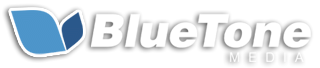How to Set Up Conversions in Google Analytics 4 for Small Business Owners (FREE "Conversion Planner" Quiz Inside!)
By: Hayden Jarman
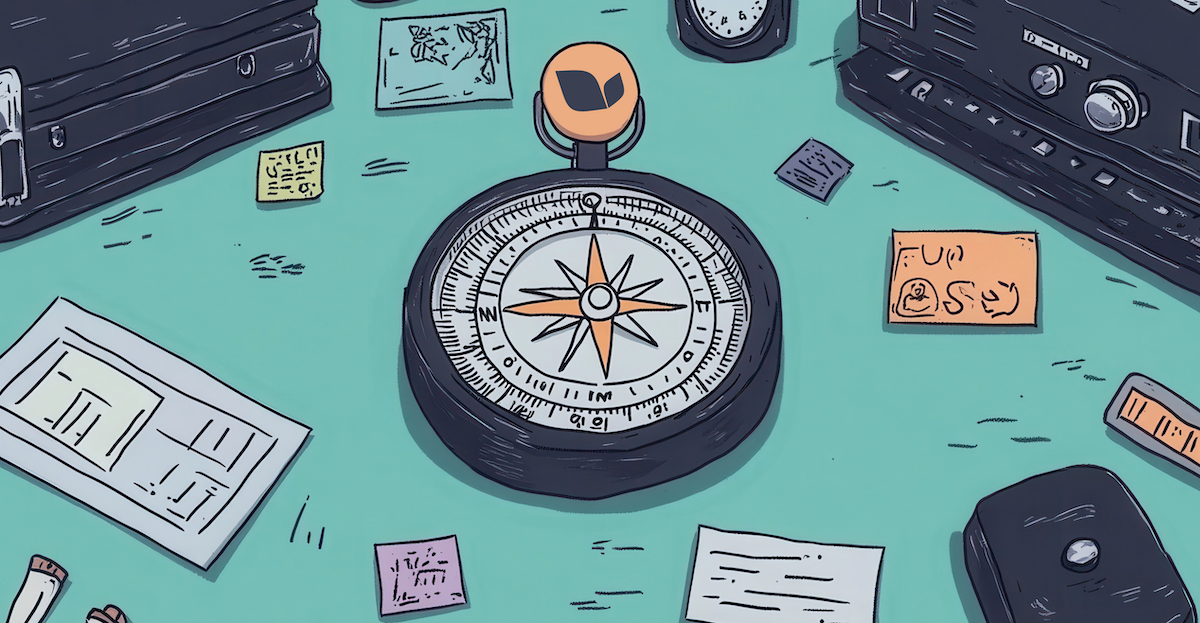
Are you making decisions in your business based on guesswork?
If you're not tracking conversions in Google Analytics 4 (GA4), you might be missing out on crucial insights that can drive your business forward.
Without understanding which actions lead to success, you're flying blind.
But don't worry—today we’ll walk you through the process of setting up conversions in GA4 so you can start making data-driven decisions that lead to real growth.
📝 Custom Conversion Planner Quiz 🔍
Find out which specific actions on your website should be tracked as conversions in GA4 based on your business goals.
Table of Contents:
- Understanding the Importance of Conversion Tracking
- Common Pitfalls to Avoid
- Step-by-Step Guide to Setting Up Conversions in GA4
- Addressing Common Questions and Concerns
- Real-World Example: An HVAC Company’s Conversion Setup
- Final Thoughts
Understanding the Importance of Conversion Tracking
Why Conversion Tracking is Crucial
Imagine trying to steer a ship without a compass—you wouldn't know if you're heading in the right direction.
Conversion tracking in GA4 acts as that compass for your business, guiding your decisions with data-backed insights.
When you track the right metrics, you can:
- Measure Campaign Effectiveness: Know which marketing efforts are driving results and which aren't. Learn more about measuring and optimizing your campaigns with on-page SEO tips for 2024.
- Optimize User Experience: Understand how users interact with your site and where they drop off. For instance, businesses with multiple locations can benefit from understanding how to optimize SEO for each location.
- Calculate ROI: See exactly how much return you're getting on your marketing investments. If you're questioning the value of your efforts, explore whether Pay-Per-Click advertising is worth it.
Without conversion tracking, you're essentially guessing at what works and what doesn't.
Common Misconception
- Myth: "Google Analytics automatically tracks everything perfectly out of the box."
- Reality: GA4 requires customization to accurately track the conversions that matter most to your business. If you rely solely on default settings, you might miss out on crucial insights. To fully leverage GA4, consider how it compares to UA by diving into this comparison article.
Common Pitfalls to Avoid
Pitfall 1: Over-Reliance on Default Settings
The default events in GA4 are helpful, but they might not align with your specific business goals.
For instance, a default "page view" event won't tell you if a visitor filled out a form or made a purchase. Customizing your setup ensures that you're tracking the actions that drive your business forward.
Incorporating the right social media metrics into your strategy is another way to ensure alignment with your business goals.
Pitfall 2: Neglecting to Test Conversion Tracking
Imagine setting up your tracking, only to find out weeks later that the data is inaccurate.
That's a nightmare scenario for any business owner. Testing your setup before going live is crucial.
We'll show you how to verify your tracking so you can avoid this common mistake.
Testing is especially critical if you're running complex campaigns, like those involving Search Engine Marketing (SEM) tactics.
Pitfall 3: Not Defining What a Conversion Means for Your Business
Conversions aren't just sales.
They can be anything from a user signing up for a newsletter to downloading a free resource. Identifying the key actions that should be tracked as conversions is the first step toward meaningful data.
For a broader strategy, explore how SEO impacts your ranking and conversions.
Step-by-Step Guide to Setting Up Conversions in GA4
Step 1: Setting Up Your GA4 Property
Start with the basics—creating and configuring your GA4 property is the foundation for accurate data collection.
- Access Google Analytics: Log in to your Google Analytics account.
- Create a New Property: Navigate to the "Admin" section and select "Create Property."
- Follow the Setup Wizard: Enter your business details and configure the settings to match your tracking needs.
| Step | Action | Description |
|---|---|---|
| 1 | Access Admin Panel | Navigate to the Admin section of GA4 |
| 2 | Create Property | Follow the prompts to set up a new property |
| 3 | Configure Settings | Customize settings to fit your business |
Step 2: Defining Conversions for Your Business
Not every action on your website should be a conversion.
Focus on those that align with your business goals, such as:
- Purchases: Track when a user completes a sale.
- Form Submissions: Capture leads when a user fills out a contact form.
- Phone Calls: Measure when users click to call your business directly from the website.
If your business operates in multiple locations, make sure to optimize your conversions for each location to ensure you're capturing the right data.
Step 3: Configuring Conversion Events in GA4
Once you've identified what counts as a conversion, it's time to set it up in GA4.
- Navigate to Configure > Events: In GA4, go to "Configure" and select "Events."
- Create New Events: If your desired action isn’t listed, create a new event tailored to your needs.
- Mark Events as Conversions: Toggle the switch to mark these events as conversions.
Example Event Setup:
| Event Name | Category | Conversion? |
|---|---|---|
| form_submission | User Interaction | Yes |
| purchase_complete | E-commerce | Yes |
| call_click | User Interaction | Yes |
For a detailed comparison on setting up events in GA4 versus Universal Analytics, refer to this guide.
Step 4: Testing Your Setup
Before you go live, it's crucial to test your conversion tracking to ensure everything is working as expected.
- Use DebugView in GA4: DebugView allows you to monitor events in real-time, ensuring your setup is tracking the correct data.
- Conduct Real-World Tests: Simulate user actions (e.g., submitting a form, making a purchase) to verify that conversions are recorded accurately.
Step 5: Monitoring and Analyzing Conversion Data
Once your setup is live, regular monitoring is key to gaining insights and making informed business decisions.
- Use Exploration Reports: GA4 offers advanced exploration reports that allow you to dive deep into conversion data.
- Segment Your Audience: Analyze conversions across different audience segments to identify trends and opportunities for improvement. If your campaigns also involve SEM, consider integrating advanced SEM tactics for even better results.
Sample Exploration Report:
| Audience Segment | Conversion Rate | Top Converting Event |
|---|---|---|
| Returning Visitors | 15% | Purchase |
| New Visitors | 5% | Form Submission |
| Mobile Users | 8% | Call Click |
Addressing Common Questions and Concerns
Question 1: What if I set something up wrong?
No worries—GA4 allows you to test your setup before it goes live, so you can make adjustments as needed. The DebugView feature is your best friend here. Use it to catch any errors early on.
Question 2: How do I know which actions should be considered conversions?
Think about the actions that directly contribute to your business goals. If it’s a key step in your sales funnel—like a completed purchase or a form submission—it should be tracked as a conversion. For additional insights on what to track, see the best social media metrics for businesses.
Question 3: Can I track offline conversions too?
Absolutely! GA4 allows you to import offline data, such as phone calls or in-person sales, so you can get a comprehensive view of your conversions. This feature is particularly useful for businesses with both online and offline sales channels.
For businesses that rely heavily on offline conversions, exploring how Google makes money could give you a better understanding of how your online efforts contribute to your overall strategy.
Real-World Example: An HVAC Company’s Conversion Setup
Let’s say you run an HVAC business.
Your primary goal is to track when potential customers request service or call for more information.
These actions are critical to your business because they indicate a strong interest in your services.
Step-by-Step Walkthrough
- Set Up GA4 Property: Start by setting up your GA4 property, following the steps outlined in Section 3.
-
Identify Key Conversions: For an HVAC company, key conversions might include:
- Service request form submissions
- Click-to-call actions
- Configure Conversion Events: In GA4, create new events for "service_request" and "call_click." Mark these as conversions.
- Test and Validate: Use DebugView to ensure these events are being tracked accurately. Simulate form submissions and calls to verify the data.
Final Thoughts
Setting up conversions in GA4 isn’t just a technical task; it’s a business-critical process that can significantly impact your success.
By following the steps outlined in this guide, you’ll be well on your way to making informed, data-driven decisions that drive growth.
Ready to get started?
Follow our step-by-step guide, and don’t hesitate to reach out if you need further assistance with your setup.
Remember, the data you track today will inform the decisions you make tomorrow—so set yourself up for success.
For more on optimizing your SEO and analytics, explore our comprehensive guide on Search Engine Optimization.
Bonus Tips:
- Tip 1: Consider setting up custom alerts in GA4 to notify you of significant changes in conversion trends.
- Tip 2: Explore advanced GA4 features, like tracking user engagement and setting up custom reports for deeper insights.
By implementing these strategies, you’re not just setting up a system—you’re building a foundation for sustainable growth.
Now, get out there and start tracking those conversions like a pro!
Additional Resources
To further enhance your understanding of Google Analytics 4 (GA4) and conversion tracking, here are some valuable resources:
-
Google Analytics Help Center - Conversion Events
This official Google resource provides detailed information on conversion events in GA4, including how to set them up and best practices. It's directly relevant as it comes from the source and offers authoritative guidance. -
Google Developers - Measure Conversions
This technical documentation from Google Developers offers in-depth explanations of conversion measurement in GA4, including code examples. It's particularly useful for more technically-inclined readers or those working with developers. -
Google Analytics Academy - Google Analytics 4 Fundamentals Course
This free course from Google covers GA4 basics, including conversion setup. It's an excellent resource for small business owners looking to gain a comprehensive understanding of GA4. -
Google Skillshop - Google Analytics 4 Property Certification
This certification course provides in-depth training on GA4, including conversion tracking. It's valuable for small business owners who want to demonstrate their expertise in GA4. -
Google Analytics YouTube Channel
This official YouTube channel features video tutorials and updates on GA4, including conversion tracking. It's a great resource for visual learners and those who prefer video content.
If you need further assistance with optimizing your Google My Business (GMB) profile or setting up conversions in GA4, don't hesitate to reach out to us at BlueTone Media.
Our team of experts is here to help you maximize your online presence and drive meaningful results for your business.
Contact us today to get started!
Related Posts:
- Understanding Google’s Local Pack: How to Get Featured
- Google Business Profile FAQs: Everything You Need to Know
- The Best Google Ads Extensions to Boost Your Click-Through Rates
- How to Leverage Facebook Groups for Local Business Leads
- How to Use AI to Write Better Social Media Captions
- How to Optimize Google Reviews to Attract More Customers
- LinkedIn for B2B Marketing Success
- How to Conduct a Social Media Audit (w/ "Audit Readiness" Quiz!)
- Creating a Content Calendar for Consistent Posting
- The Importance of Mobile Optimization in 2024
- Data Privacy Regulations: What Marketers Need to Know
- The Role of Chatbots in Enhancing Customer Service
- SEO for Small Business: The Ultimate Guide to Getting Found Online
- The Role of Keyword Clustering in Modern SEO