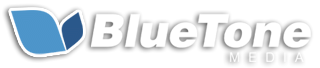How To Leave An Anonymous Google Review (Step-by-Step Interactive Tool)
By: Hayden Jarman

Want to leave feedback without revealing your identity?
Here's how you can leave an anonymous Google review in just a few minutes.
I've tested this process multiple times, and I'll walk you through it step-by-step, including some common pitfalls to avoid.
Quick Guide for Busy Readers:
- Create a new Google account with a pseudonym
- Log into Google Maps with the new account
- Find the business you want to review
- Write and submit your review
- Adjust your privacy settings
Interactive Guide: Leaving an Anonymous Google Review
-
Create New Google Account
Use a pseudonym, create a new email, use a strong password, and skip adding a phone number if possible.
-
Set Up VPN (Optional)
Choose a reputable VPN service, install it, and connect to a server in your country.
-
Log into Google Maps
Open Google Maps in an incognito browser window and sign in with your new account.
-
Find Business & Write Review
Search for the business, click "Write a review", and provide honest, non-identifying feedback.
-
Adjust Privacy Settings
Set your Google account name visibility to "Only you" and set Maps profile to "Private".
-
Clear Data & Log Out
Clear browser history, cookies, and cache. Log out of the account and disconnect VPN if used.
For those who need more detail, let's dive in.
Table of Contents:
- What You Need to Know About Anonymity on Google
- Step-by-Step Instructions
- Troubleshooting Common Issues
- FAQs
- Personal Experience and Tips
- Final Thoughts
- Additional Resources
What You Need to Know About Anonymity on Google
First things first: true anonymity on Google doesn't exist. Every review is tied to a Google account.
That said, you can increase your privacy by using a pseudonym and minimizing personal information.
Pros of anonymous reviews:
- Protection from retaliation
- Freedom to express honest opinions
- Privacy preservation
Cons of anonymous reviews:
- Reduced credibility
- Potential for abuse
- May violate Google's terms of service
Legal and ethical considerations:
- Avoid defamation
- Stick to facts and personal experiences
- Don't use anonymity to harm businesses unfairly
Now, let's get into the nitty-gritty.
Step-by-Step Instructions
1. Create a New Google Account
- Go to accounts.google.com/signup
- Use a pseudonym for your name
- Create a new email address unrelated to your identity
- Use a strong, unique password
- Skip adding a phone number if possible
- Use fictional answers for security questions
2. Set Up a VPN (Optional but Recommended)
- Choose a reputable VPN service
- Install the VPN on your device
- Connect to a server in your country
3. Log into Google Maps
- Open Google Maps in an incognito browser window
- Sign in with your new account
4. Find the Business You Want to Review
- Use the search bar to locate the business
- Click on the business name to open its profile
5. Click "Write a Review"
- Look for the "Write a review" button
- If you can't find it, try zooming out on the map
6. Write Your Review
- Be honest and factual
- Avoid mentioning specific dates or unique experiences that could identify you
- Focus on general aspects of the business or service
7. Rate the Business
- Choose a star rating that reflects your experience
8. Add Photos (Optional)
- If adding photos, ensure they don't contain identifying information
- Avoid uploading pictures you've shared elsewhere
9. Preview Your Review
- Double-check for any accidentally included personal information
10. Submit Your Review
- Click the "Post" or "Submit" button
11. Verify Your Review is Live
- Check the business page to ensure your review appears
12. Adjust Your Google Account Privacy Settings
- Go to myaccount.google.com
- Click on "Personal info"
- Set your name visibility to "Only you"
13. Manage Your Contributions Privacy
- In Google Maps, go to "Your contributions"
- Click on the settings gear icon
- Set "Profile visibility" to "Private"
14. Clear Your Browsing Data
- After submitting the review, clear your browser history, cookies, and cache
15. Log Out and Disconnect VPN
- Sign out of your Google account
- Disconnect from the VPN if used
Troubleshooting Common Issues
Issue: Can't find the "Write a review" button
Solution: Try accessing Google Maps on a desktop browser instead of the mobile app
Issue: Review not appearing
Solution: Wait 24 hours. If it still doesn't appear, check if you've violated any of Google's review policies
Issue: Account flagged as suspicious
Solution: Use the account for other Google services to build history before leaving reviews
FAQs
Q: Can I edit my anonymous review later?
- A: Yes, but only while logged into the same account used to create the review.
Q: What if the business owner responds to my review?
- A: They can respond, but they won't see your real name or email address.
Q: Can businesses trace my anonymous review?
- A: While difficult, it's not impossible. Always assume your identity could potentially be uncovered.
Personal Experience and Tips
In my experience, the most crucial steps are creating a truly separate Google account and being cautious with the information you include in your review.
I've found that reviews focusing on specific aspects of the product or service, rather than personal interactions, are less likely to be flagged or removed.
One trick I've learned: if you're reviewing a chain business, consider mentioning a detail that could apply to multiple locations.
This makes it harder to pinpoint which specific visit you're referring to.
Final Thoughts
Leaving an anonymous Google review requires careful planning and execution.
By following these steps, you can share your feedback while maintaining a higher level of privacy. Remember, the goal is to provide helpful information to other consumers and businesses, not to abuse the system.
Always consider the impact of your words. A thoughtful, constructive review - even if anonymous - can lead to positive changes and better experiences for everyone.
Remember, true anonymity online is challenging to achieve. Always use these methods responsibly and ethically.
Your words have power - use them wisely.
Additional Resources
For more detailed information and additional guidance on writing anonymous Google reviews, check out these helpful resources:
- Google Maps Help Center: Official guide on how to write reviews on Google Maps.
- Google My Business Help: Information on managing and responding to reviews for business owners.
- Google Account Privacy Settings: Guide to managing privacy settings for your Google account.
- Federal Trade Commission: Online Reviews: FTC guidelines on writing honest and transparent online reviews.
- Electronic Frontier Foundation: Anonymity: Information on online anonymity and its importance.
If you need further assistance or have any questions about leaving an anonymous Google review, feel free to reach out to us at BlueTone Media.
Our team is here to help you navigate the process and ensure your feedback remains anonymous.
Contact us today for expert guidance!
Related Posts:
- Understanding Google’s Local Pack: How to Get Featured
- Google Business Profile FAQs: Everything You Need to Know
- The Best Google Ads Extensions to Boost Your Click-Through Rates
- How to Leverage Facebook Groups for Local Business Leads
- How to Use AI to Write Better Social Media Captions
- How to Optimize Google Reviews to Attract More Customers
- LinkedIn for B2B Marketing Success
- How to Conduct a Social Media Audit (w/ "Audit Readiness" Quiz!)
- Creating a Content Calendar for Consistent Posting
- The Importance of Mobile Optimization in 2024
- Data Privacy Regulations: What Marketers Need to Know
- The Role of Chatbots in Enhancing Customer Service
- SEO for Small Business: The Ultimate Guide to Getting Found Online
- The Role of Keyword Clustering in Modern SEO